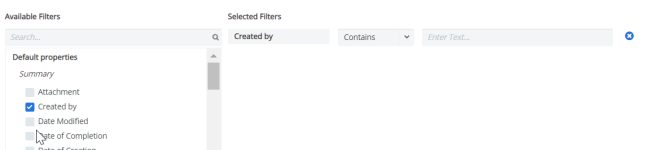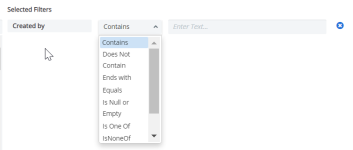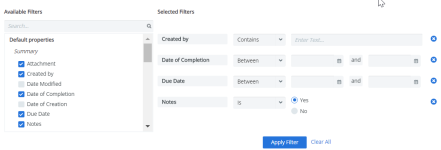Reconciliation Tracker
The Reconciliation Tracker is where you can monitor the accuracy of invoices and the completion of workorders. The tracker compares Non-Recurring Charges (e.g. installation charges) on invoices to workorders to make sure that workorder charges are reflected properly on the loaded invoices. By using this tracker, you can better manage the completion of workorders and avoid missed payments and overcharges.
The tracker's grid provides an easy comparison of Expected NRC Charges, Workorder Completion Dates and the number of Days Passed between workorder completion and the day the workorder is flagged as Reconciled.
Example of the Reconciliation Tracker. Click to enlarge.
To configure the grid columns on your tracker, see Modify grid columns.
Note: You must enter an Expected 1st Invoice Period date when creating or editing a workorder for the Reconciliation Tracker to work.
The tracker gathers data from both workorders and invoices. Click on an entry to open the services level:
- The NRC Expected charges compared to the NRC Billed. NRC Expected is defined by a user in the workorder, for more see Edit a workorder. NRC Billed is the Other Credits and Charges applied at the service level in the invoice.
- A Reconciliation Status: Not Reconciled, Partially Reconciled and Reconciled. Update this status after comparing the NRC Expected charges and the NRC Billed.
- Important identifying workorder information such as the Service ID, Type, Provider Name, and Account No.
- An Actions menu that allows you to open the full workorder or update the Reconciliation Status.
- An Activity tab that shows all the actions taken on the entry. You can export the reconciliation activity to an Excel file.
- A Related Invoices section that lists all the associated invoices. The invoices appear based on if an invoice has been loaded by Cimpl for the selected service ID. If there is no 1st billing period defined in a workorder, then an invoice does not appear. For more, see Edit a Workorder. You can add a reception number or note to the invoices in this section.
You can:
- Update Reconciliation Status
- Add a reception number or note to an invoice
- View reconciliation history
- Export reconciliation activity
Search the Reconciliation Tracker
-
Expand the Filters section.
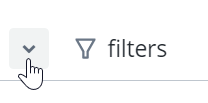
-
Select a filter. The filter appears under Selected Filters.
-
Select the filter operator.
- Enter filter values.
-
Repeat steps 2-4 for all selected filters.
-
Click Apply Filter. The Filter icon appears blue once the filters are applied.
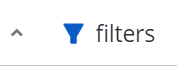
Deselect any filters:
- Click the X to the right of the filter and then click Apply Filter.
Remove all filters:
- Click Clear All and then Apply Filter.
Note: The filters that you've selected will remain applied, even if you log out of Cimpl. The filters are bookmarked and will only change if you click Clear All or after you set new filters and click Apply Filter.